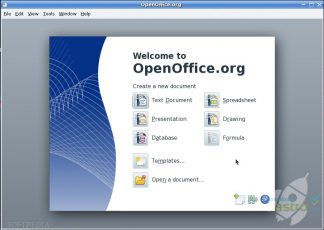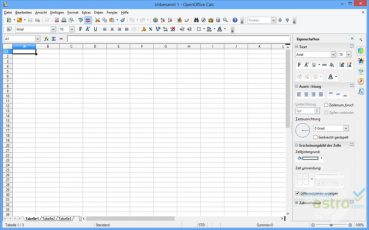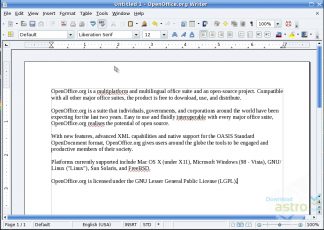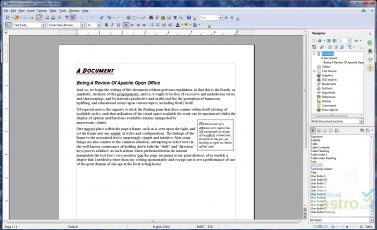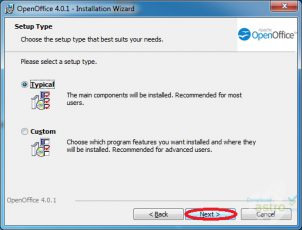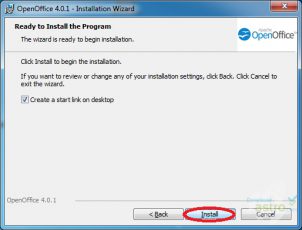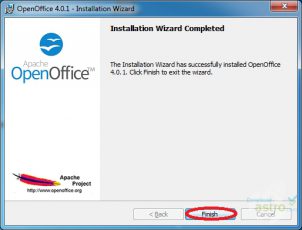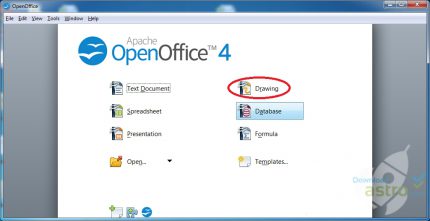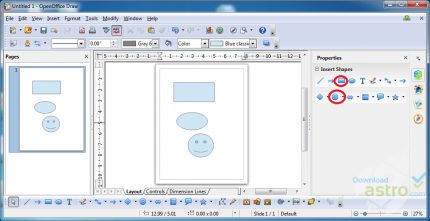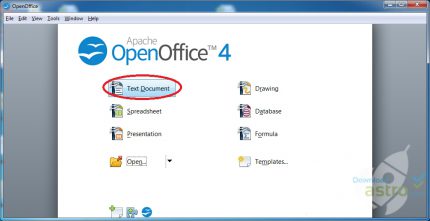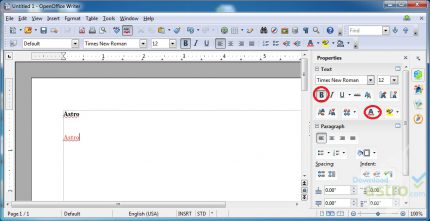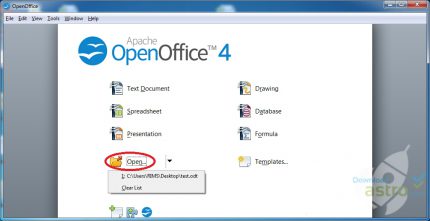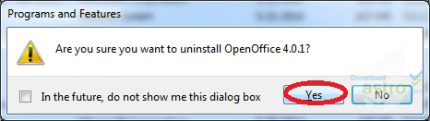Microsoft Office Suite 만큼 인기가 있지는 않지만 그래도 Open Office는 Office Suite 시장에서 막대한 성공을 거뒀습니다. Microsoft Office와 Apple iWorks 조차 유료인데 Open Office는 모든 운영체제를 호환하며 무료로 다운로드받고 모든 기능을 사용할 수 있습니다.
Open Office는 다른 좀더 유명하고 고가의 프로그램에서 찾을 수 있는 것들 모두를 포함합니다. Microsoft Office와 Apple iWorks에서 볼 수 있는 것들과 흡사한 여러 유용한 프로그램들과 함께 워드 프로세서, 스프레드시티 및 슬라이드쇼 제작기 등이 있습니다.
Apache가 제작한 Open Office는 실제로 많은 사람들에게 Microsoft Office나 Apple iWorks Suite 보다 선호도가 높습니다. 그리고 그것은 더 비용이 싸서가 아닙니다. 그들은 Open Office가 더 간단하고 사용이 쉬우며 다른 비싼 경쟁제품보다 결함이 적고 더 자연스럽고 직관적인 인터페이스를 지원한다고 얘기합니다.